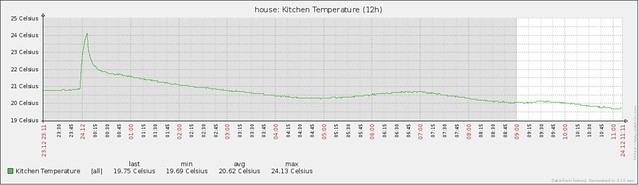 For a while now I’ve been wanting to try and monitor home automation parameters by using Zabbix. I already use it to monitor, graph and alert on servers and services at work and at home, so it was a logical extension to use it for home automation. I hope to deploy TinyTX sensors around the house, and by using my mqtt-rfm12b gateway I *should* be able monitor and alert on their battery voltages when things start to run a bit low. Firstly though, something is required to push the data from MQTT to Zabbix.
For a while now I’ve been wanting to try and monitor home automation parameters by using Zabbix. I already use it to monitor, graph and alert on servers and services at work and at home, so it was a logical extension to use it for home automation. I hope to deploy TinyTX sensors around the house, and by using my mqtt-rfm12b gateway I *should* be able monitor and alert on their battery voltages when things start to run a bit low. Firstly though, something is required to push the data from MQTT to Zabbix.
The first thing that you’ll need is a working Zabbix instance. This is somewhat outside the scope of this blog post, and the documentation is fairly good. You’ll need a host configured, so add one and give it a name, or alternatively use localhost that I think Zabbix comes preconfigured with.
Clone my mqtt-zabbix repository, and you’ll find a XML Zabbix template that can be imported into your Zabbix install (import via Configuration -> Templates). It won’t do anything drastic other than 10 or so Zabbix keys.
Once the import is completed, Configuration -> Templates will contain a template called “Template App MQTT”. This has the 10 items, all of which can be edited to suit. The important part is the “Key” – which must match what you put in the keys.csv later on. Simply put, when Zabbix receives data with a specific key, it gets stored against the item with that key defined. It’s not terribly complicated 🙂
If you’re happy with Zabbix and the template import, follow the mqtt-zabbix README to get the rest of it installed. It’s really just a glorified script with some init scripts. Put all the files in the right places, edit keys.csv to match between your MQTT topic and your Zabbix key name, and start the application.
mqtt-zabbix subscribes to the root wildcard topic at /# so possibly isn’t very efficient on systems with massive amounts of traffic, but for home use it’s quite sufficient. I may change this method of working at a later date. In the meantime, the moment something arrives at your topic it will be forwarded on to Zabbix. A log of the event will also be found at /var/log/mqtt-zabbix.log and it will tell you if the key was successfully inserted or not.
To view your data in Zabbix, click on the host, click on Latest Data, and it should be listed under – Other -. You can then choose the graph option on the right, or you can edit your own custom graphs and include the MQTT items.
Recent Comments